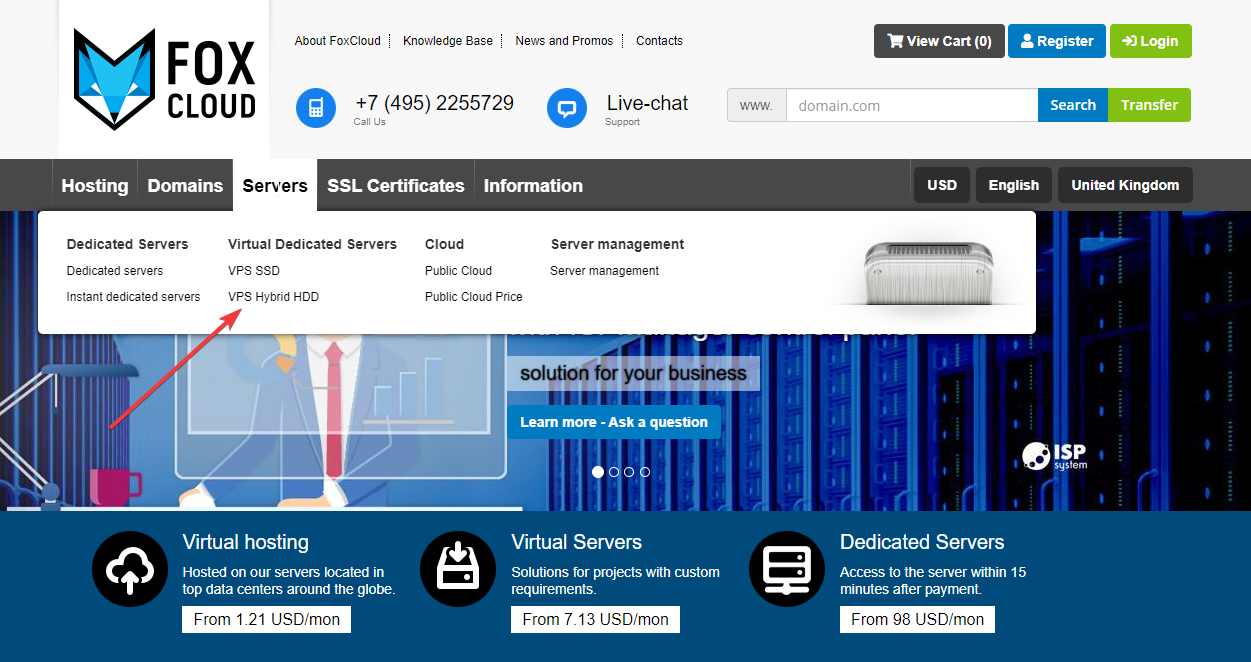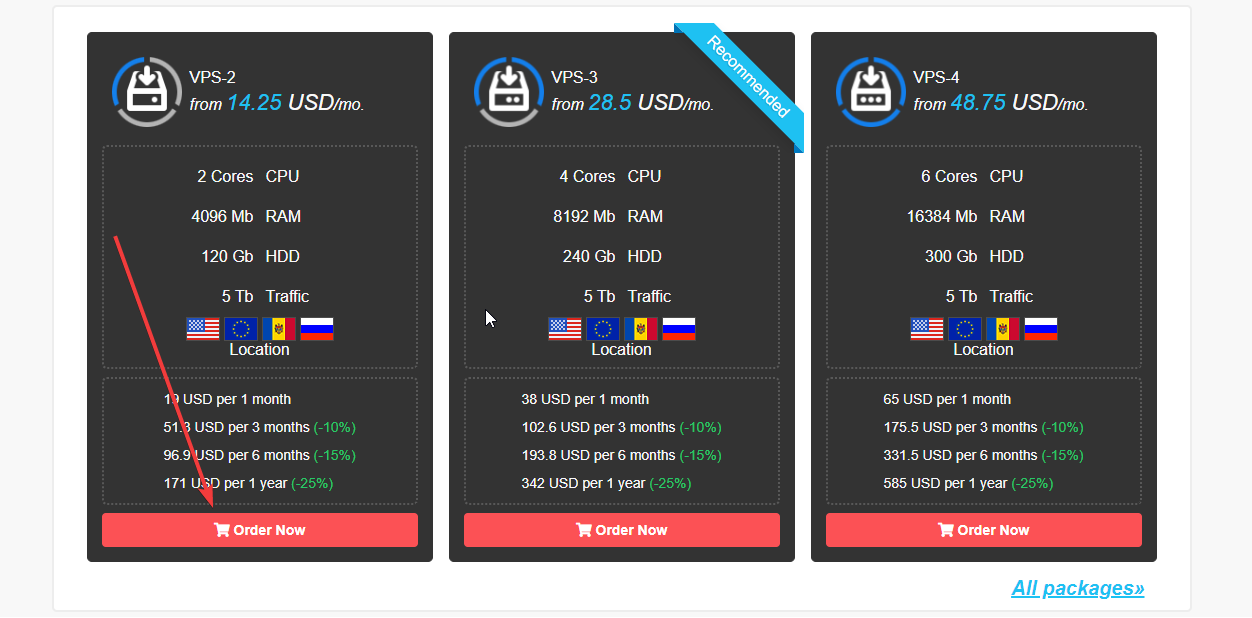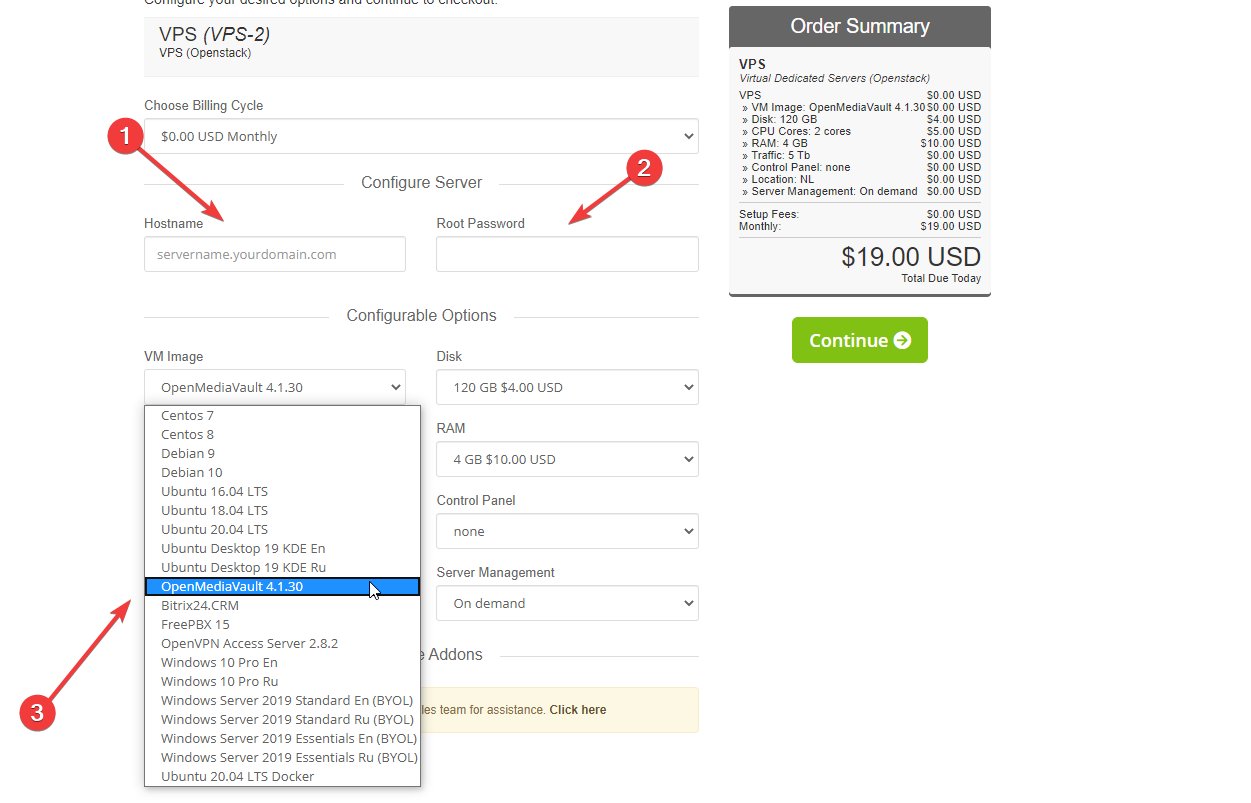- Hosting
-
Domains
- Domain Names
- Register Domain
- Transfer Domain
- SSL Certificates
- SSL Certificates
- Utils
- Generator CSR
- CSR Decoder

-
Servers
- Dedicated Servers
- Instant servers
- Configurator
- Cheap servers
- Virtual Dedicated Servers
- VPS
- Windows VPS

-
Solutions
- Server management
- Server management
- Technical support
- DevOps
- Project migration
- Solutions
- OpenMediaVault
- ownCloud
- Monitoring
- Monitoring

-
Information
- Information
- News and Promos
- Affiliate program
- Payment
- Bonuses
- Documents
- Privacy Policy
- Acceptable Use Policy
- Cookie notice
- Help
- Contacts
- Knowledge Base