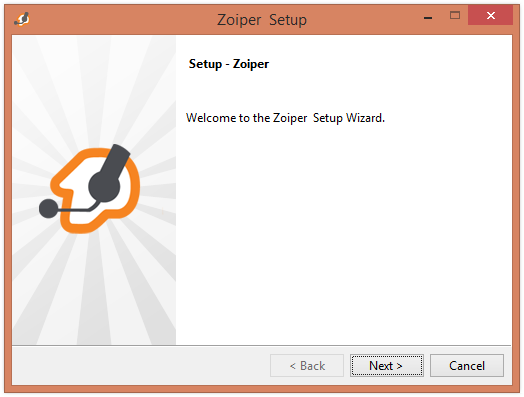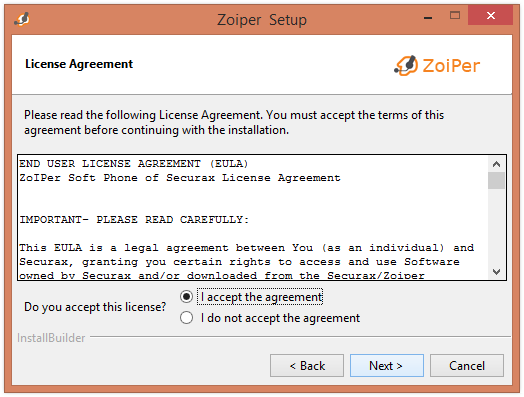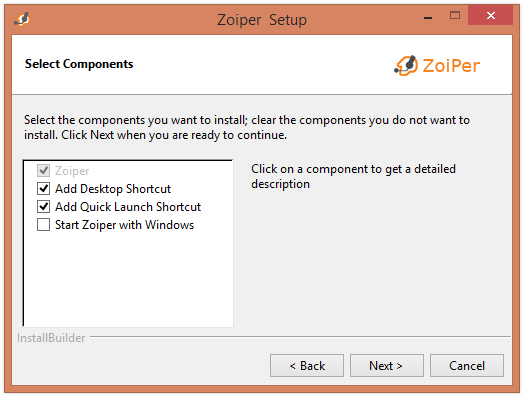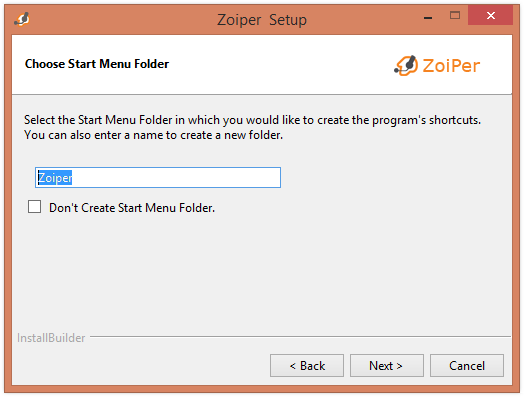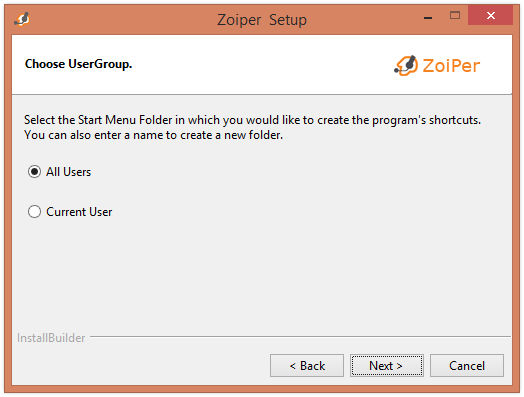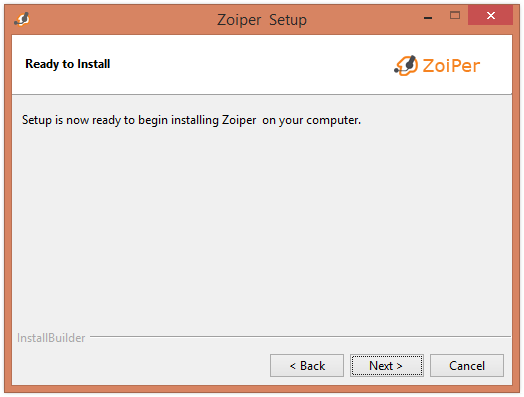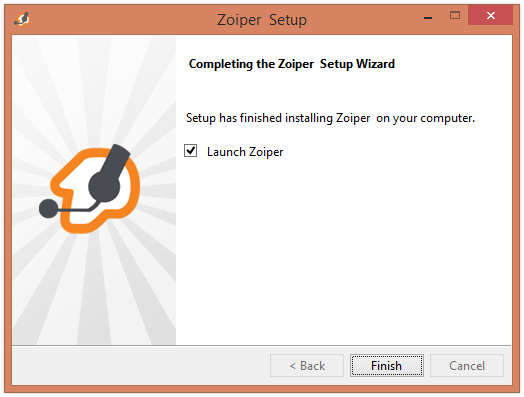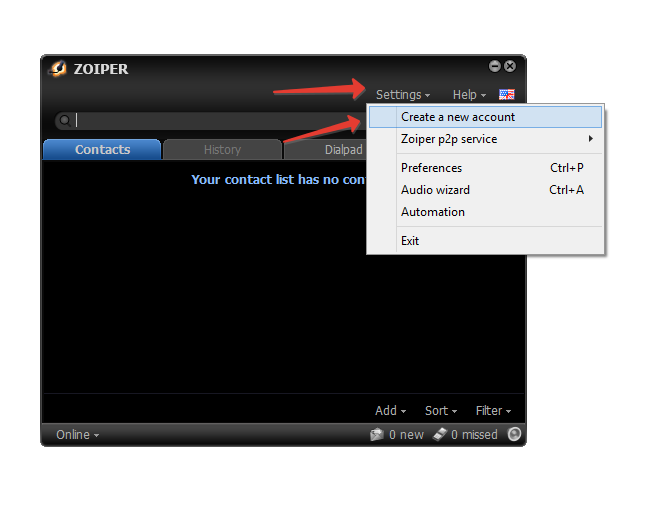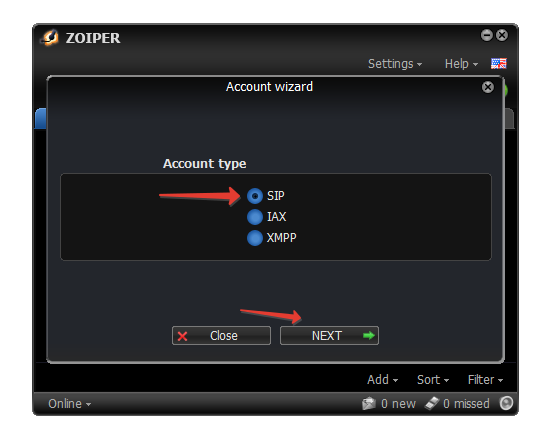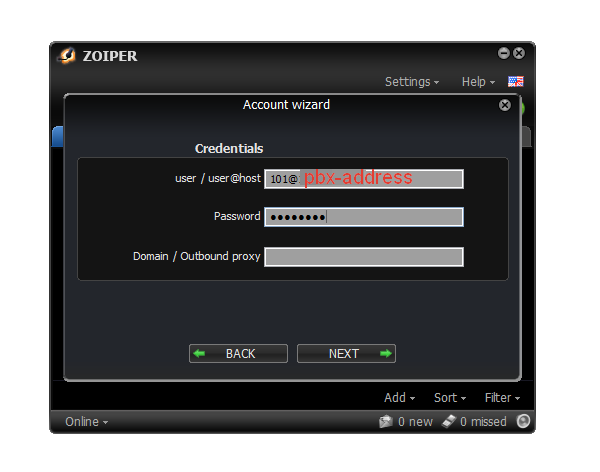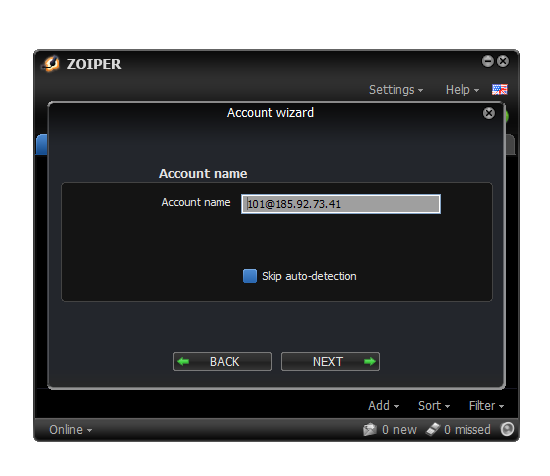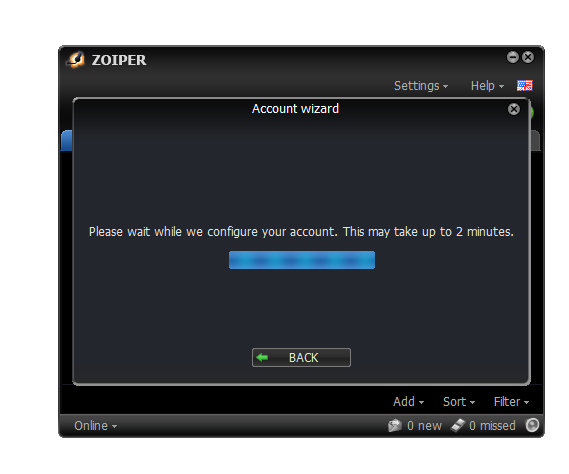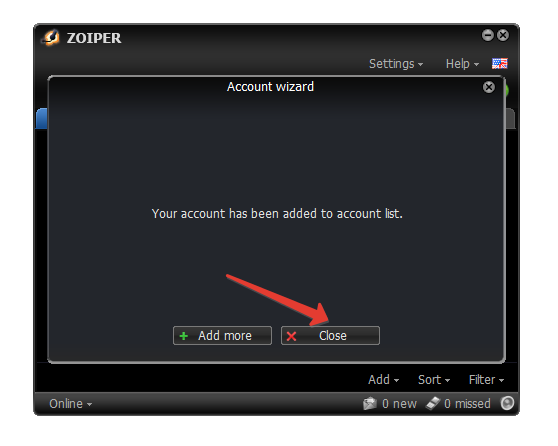Lets setup the softphone connection to your virtual PBX using Zoiper.
Download the current version of Zoiper
After downloading proceed to install
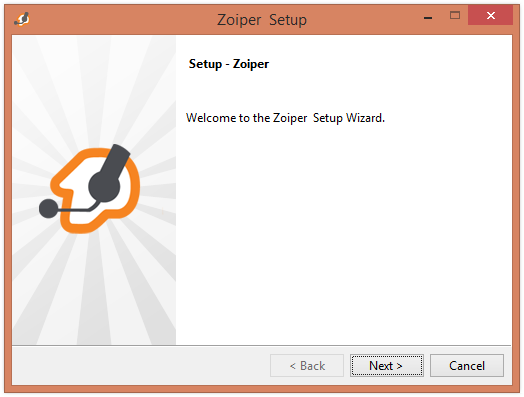
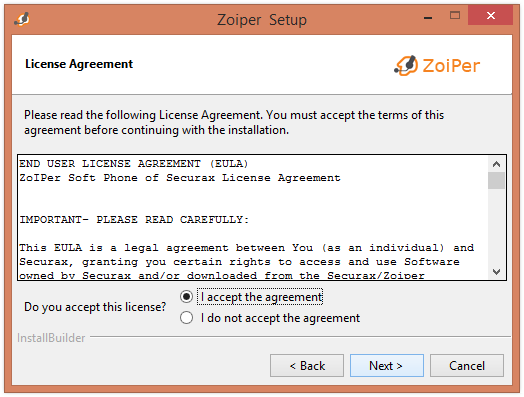
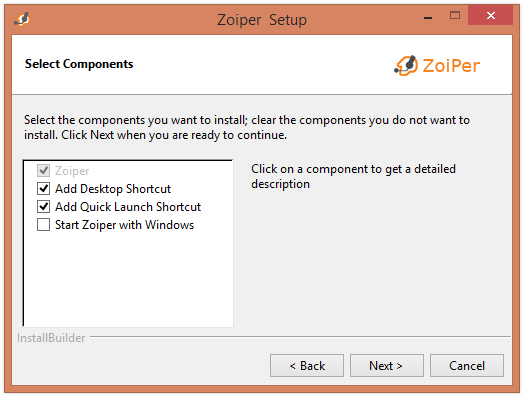
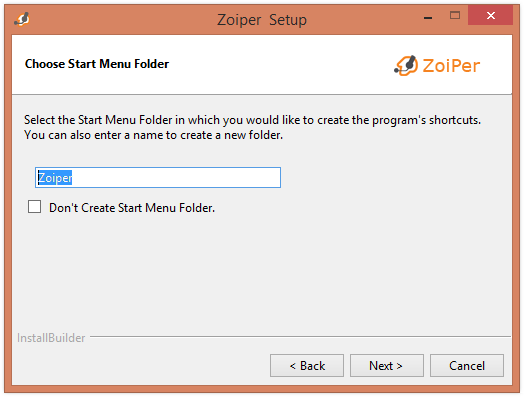
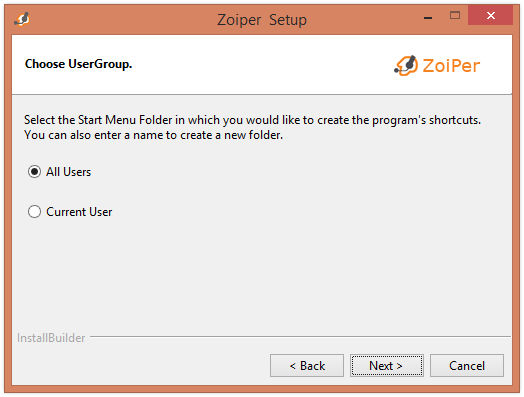
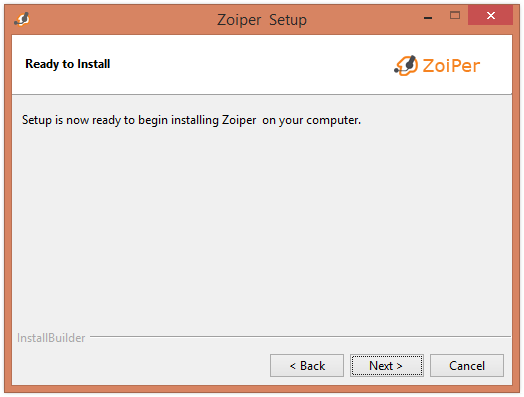
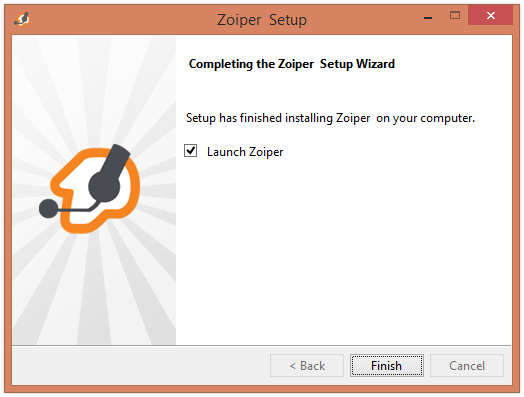
Add new connection to your virtual PBX
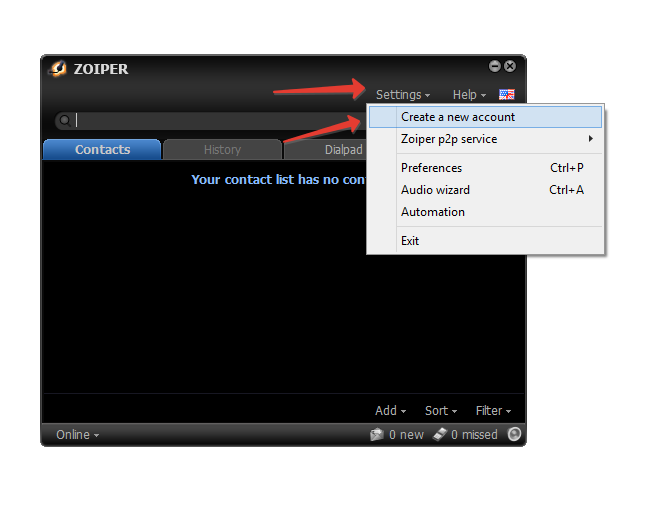
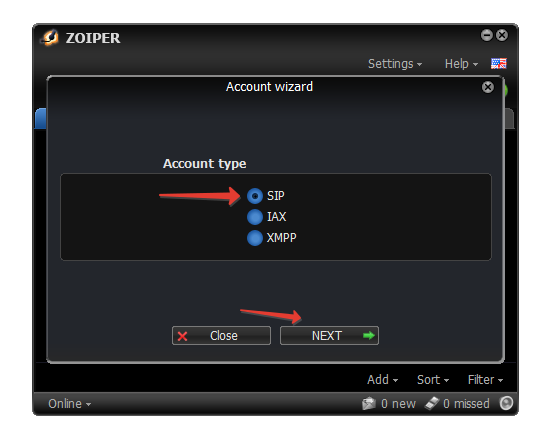
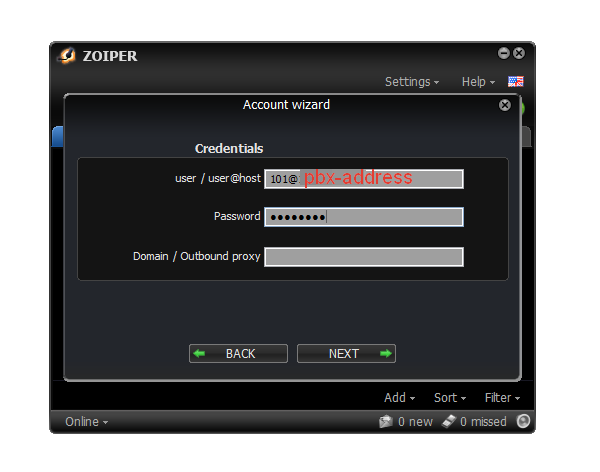
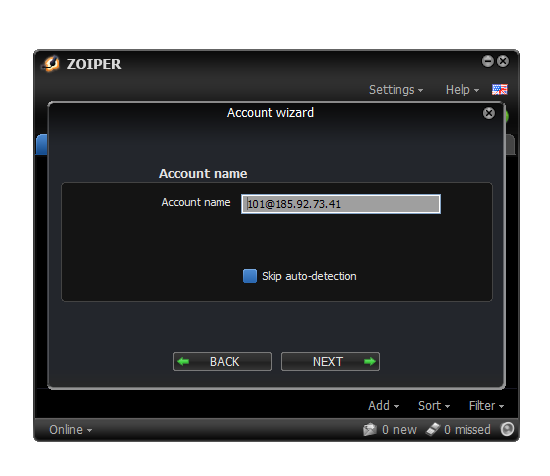
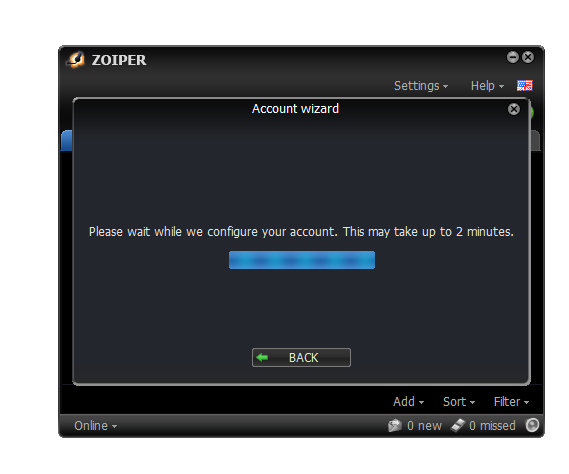
Example:
user / user@host: 201@pbx-ip
password: yourpassword
where 201 is an extension from the "Extensions" list of your virtual PBX, pbx-ip is the ip address of your "VIRTUAL PBX", yourpassword is the password to the extension.
In case of success, you should receive a message "Your account has been added to account list"
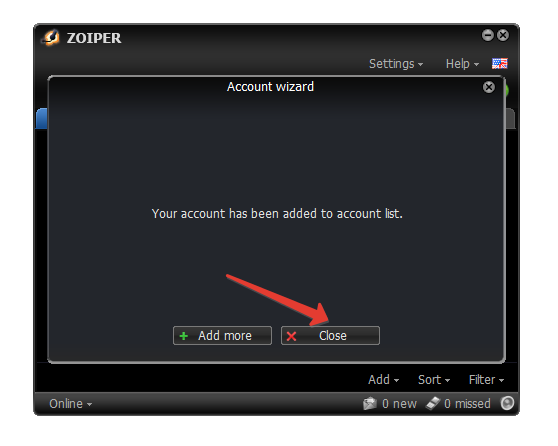
After completing setup, you can make outgoing calls, taking into account, that you have setup trunk and outgoing route in your PBX.