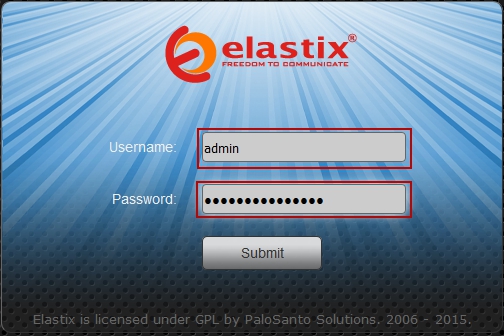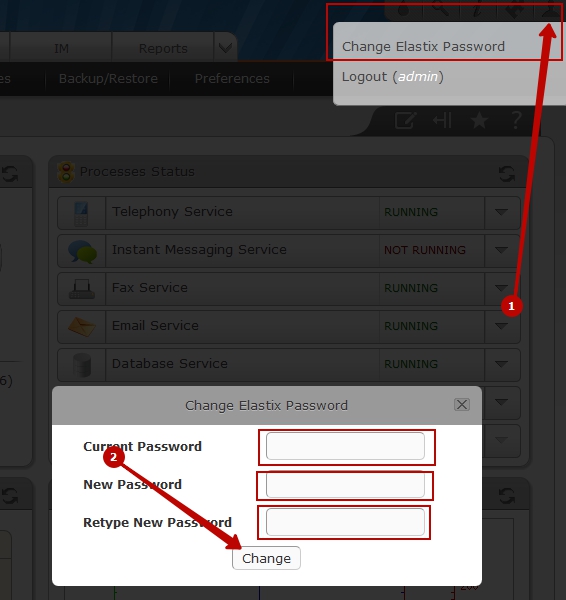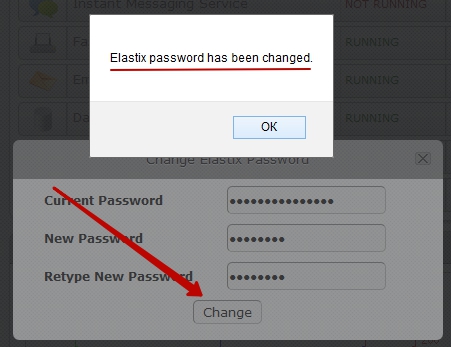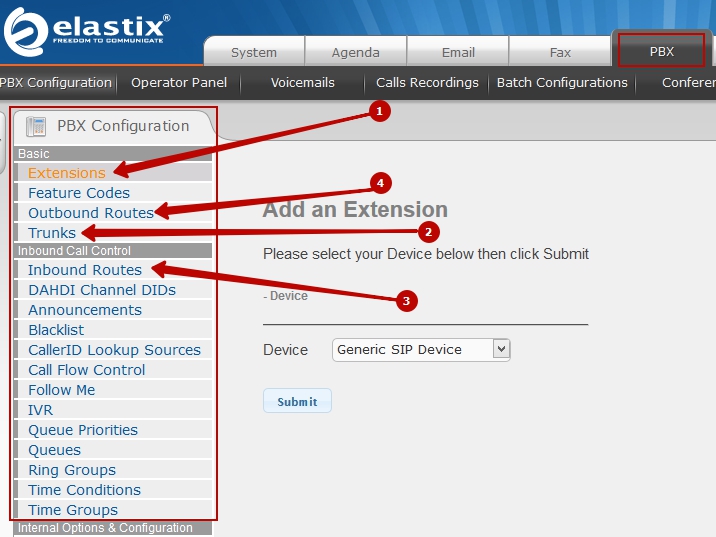It is critical to change the default password of "Virtual PBX" server.
To do this login to the Elastix panel using URL of your PBX control panel (https://youripserver/)
When you first open your virtual PBX, you may be asked to confirm the SSL Certificate.
As the certificate is self-signed, you may ingore the browser warning.
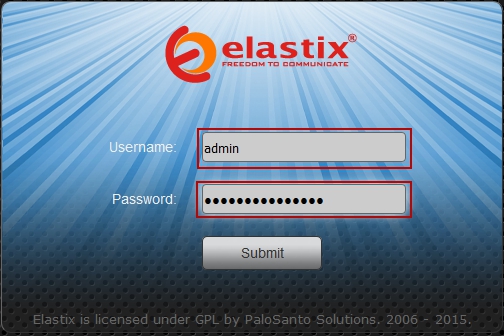
On the login page enter the username and password that you recieved in activation email.
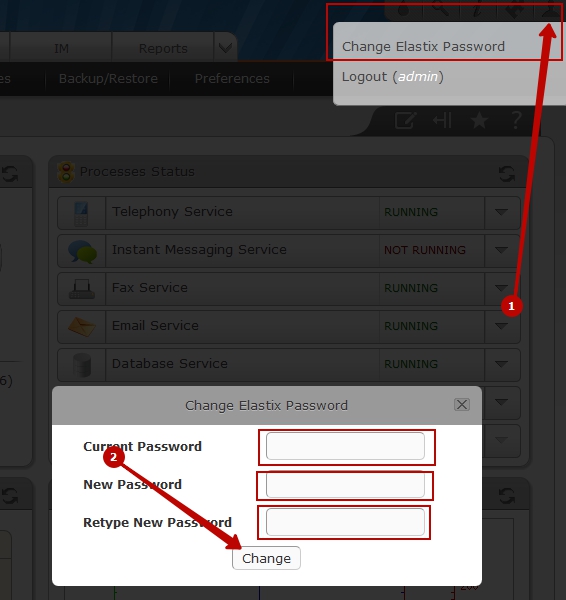
After authorization in the control panel, you will find a link "Change Elastix Password" in the upper right corner, where it is necessary to specify the current password and the new one.
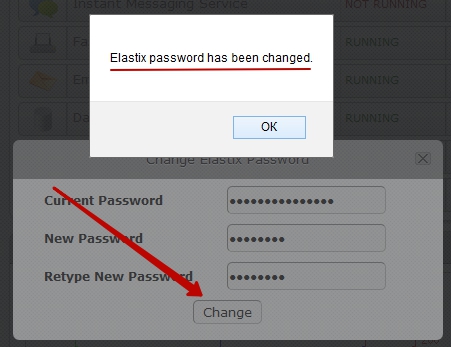
Confirm password changes.
The minimal settings of "Virtual PBX".
Please note that by going to the "PBX" menu you can see sections of the control panel similar to FreePBX.
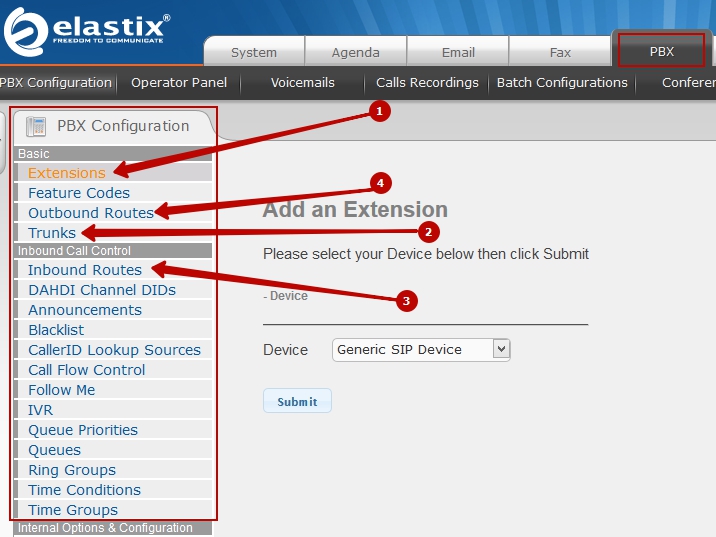
The minimal configuration for running FreePBX